آموزش کار با MySQL® Database Wizard در cpanel

دوستان عزیز پیشگام وبی امیدوارم که حالتون خوب باشه ، امروز با آموزش کار با MySQL® Database Wizard در cpanel خدمتتون هستیم و امیدوارم توضیحاتی که در این مطلب و یا در انتها مطلب که بصورت فیلم قرارداده شده بتونه به شما کمک کنه و هر روز بیشتر پیشرفت کنید.
خوب اصلا این قسمت به چه دردی میخوره کجا بهش نیاز داریم و در کل کاربردش چی هست؟
این قسمت یکی از مهمترین بخش های سی پنل هست که ارور های مهم سایت شما در آن قابل مشاهده میباشد لذا هر هفته یا حداقل هر ماه یکبار باید به این قسمت وارد شده و ارور های داخل آن را بررسی و رفع کنید.
در این قسمت معمولا 300 عدد از آخرین ارور های مهم برای شما نمایش داده میشود و جدید ترین ارور ها در بالاترین خط وجود دارد و از سمت چپ به ترتیب تاریخ و ساعت و سپس آی پی شخص بازدید کننده ارور و پس از آن ادرس فایل ارور را مشخص مینماید.
این قسمت برای تغییر پسورد در سی پنل میباشد که با عنوان MySQL® Database Wizard در قسمت Databases موجود میباشد.
ابتدا وارد هاستمون داخل سایت پیشگام وب میشویم.
میتوانید از سایت پیشگام وب قسمت سرویس های من ، سرویس مورد نظر را انتخاب کرده و ورود به سی پنل را بزنید تا بصورت اتوماتیک وارد هاستتون بشید و همچنین میتوانید از لینک سایت خودتون ، البته اگر که دی ان اس های ( DNS ) پیشگام وب را درست ست کرده باشید و 24 ساعت گذشته باشد از طریق پورت 2082 و یا 2083 وارد بشید.
فقط نکته ای که هست و باید بهش توجه کنید ، اگر سایت را با http باز میکنید از پورت 2082 و اگر با https باز میکنید از 2083 استفاده کنید ، نمونه لینک در زیر مشخص شده است.
البته به این نکته توجه داشته باشید که باید جای آدرس سایت ما آدرس سایت خودتان را وارد کنید.
راه آخر جهت لاگین هم در صورتی که دی ان اس ها ( DNS ) را ست نکرده اید یا 24 ساعت از تنظیم آنها نگذشته است و دوست ندارید بطور مثال اطلاعات ناحیه کاربری رو به طراح بدید استفاده از لینک پیشفرض پیشگام وب هست که در زمان خرید هاست برای شما ارسال شده و اگر هم نتونستید پیدا کنید میتوانید تیکت بدهید تا به شما داده شود ، پایین هم میتوانید نمونه لینک رو مشاهده کنید.

از قسمت دیتابیس روی گزینه MySQL® Database Wizard کلیک کنید.
در قسمت Step 1: Create A Database اسم دیتابیس را مشخص کرده و روی گزینه next step کلیک کنید.
در قسمت Step 2: Create Database Users: یوزر و پسورد را وارد کنید و سپس روی گزینه Create User کلیک کنید.
در قسمت Step 3: Add user to the database. تیک ALL PRIVILEGES را بزنید.
به انتهای صفحه رفته و روی گزینه Make Changes کلیک کنید
سپس روی گزینه next step کلیک کنید.
در انتها و مرحله چهارم Step 4: Complete the Task پیام سبز رنگ مبنی بر ساخت دیتابیس و یوزر را دریافت میکنید هر این دو به یک دیگر متصل نیز میباشند.
مشاهده فیلم آموزشی از سایت آپارات
برای دانلود فیلم آموزش از قسمت تنظیمات روی گزینه دانلود کلیک کرده و کیفیت مد نظر خود را انتخاب کنید تا فیلم آموزش دانلود گردد.
نکته : هر چقدر که عدد این قسمت بیشتر باشد ، کیفیت فیلم دانلودی بالاتر خواهد بود.
آموزش های ابتدایی :
دوستان عزیز آموزش که خدمتتون ارائه کردیم از سری آموزش های ابتدایی پیشگام وب هست و این آموزش جزو پایه ای ترین آموزش های سایت هست امیدوارم که آموزشممون کامل باشه.
منتظر نظرات و پیشنهادات شما در قسمت دیدگاه های سایت هستیم.
learn from cpanel
Overview
This wizard guides you through the setup of a MySQL® database, user accounts, and user privileges. We recommend that you use this wizard to create your first database and user.
To create additional databases or users, you can also use the MySQL Databases interface (cPanel >> Home >> Databases >> MySQL Databases).
Set up a database
To set up a database, perform the following steps:
- In the New Database text box, enter a name for the database and click Next Step.Note: The system limits the database name to 64 characters. However, due to the method that cPanel & WHM uses to store MySQL database names, each underscore character requires two characters of that limit. Therefore, if your hosting provider enabled database prefixing, the maximum length of the database name is 63 characters, which includes both the database prefix and the underscore character. Each additional underscore requires another two characters of that limit.
- In the Username text box, enter a name for the user who you wish to allow to manage the database.
Important: To learn more about database username limits, click your database type: MySQL 5.6 MySQL 5.7+ MariaDB - Enter and confirm the new password in the appropriate text boxes.Notes:
- The system evaluates the password that you enter on a scale of
100points.0indicates a weak password, while100indicates a very secure password. - Some web hosts require a minimum password strength. A green password Strength meter indicates that the password is equal to or greater than the required password strength.
- Click Password Generator to generate a strong password. For more information, read our Password & Security documentation.
- The system evaluates the password that you enter on a scale of
- Click Create User.
- Select the checkboxes that correspond to the privileges that you want to grant the user, or select ALL PRIVILEGES.
- For more information about user privileges, read the MySQL documentation.
- Click Next Step.
The system displays a message that states that you successfully set up the database and user account.
Related Documentation
Content by label
There is no content with the specified labels
For Hosting Providers
Content by label
There is no content with the specified labels
Additional options
After you complete the database setup process, select one of the following options:
- Add another database — Click to return to the beginning of the MySQL Database Wizard interface to add more databases.
- Add another MySQL Databases User — Click to open the MySQL Databases interface (cPanel >> Home >> Databases >> MySQL Databases) to create additional user accounts and assign them to a database.
- Return to Home — Click to return to the cPanel Home interface.
Note:
When you use the MySQL Database Wizard interface to add a user and a database, the system automatically grants the user access to the database. You do not need to use the Add User to Database feature in the MySQL Databases interface (cPanel >> Home >> Databases >> MySQL Databases).






